You may have some very large libraries on the Seafile server. And you're currently only interested in a sub-folder inside one library. Then you can selectively sync a sub-folder in a library, instead of syncing the entire library.
To sync a sub-folder, open the cloud file browser by double-clicking a library that hasn't been synced. Navigate into the parent folder of that sub-folder. Right-click on the sub-folder. Choose "Sync this folder" in the pop-up menu.
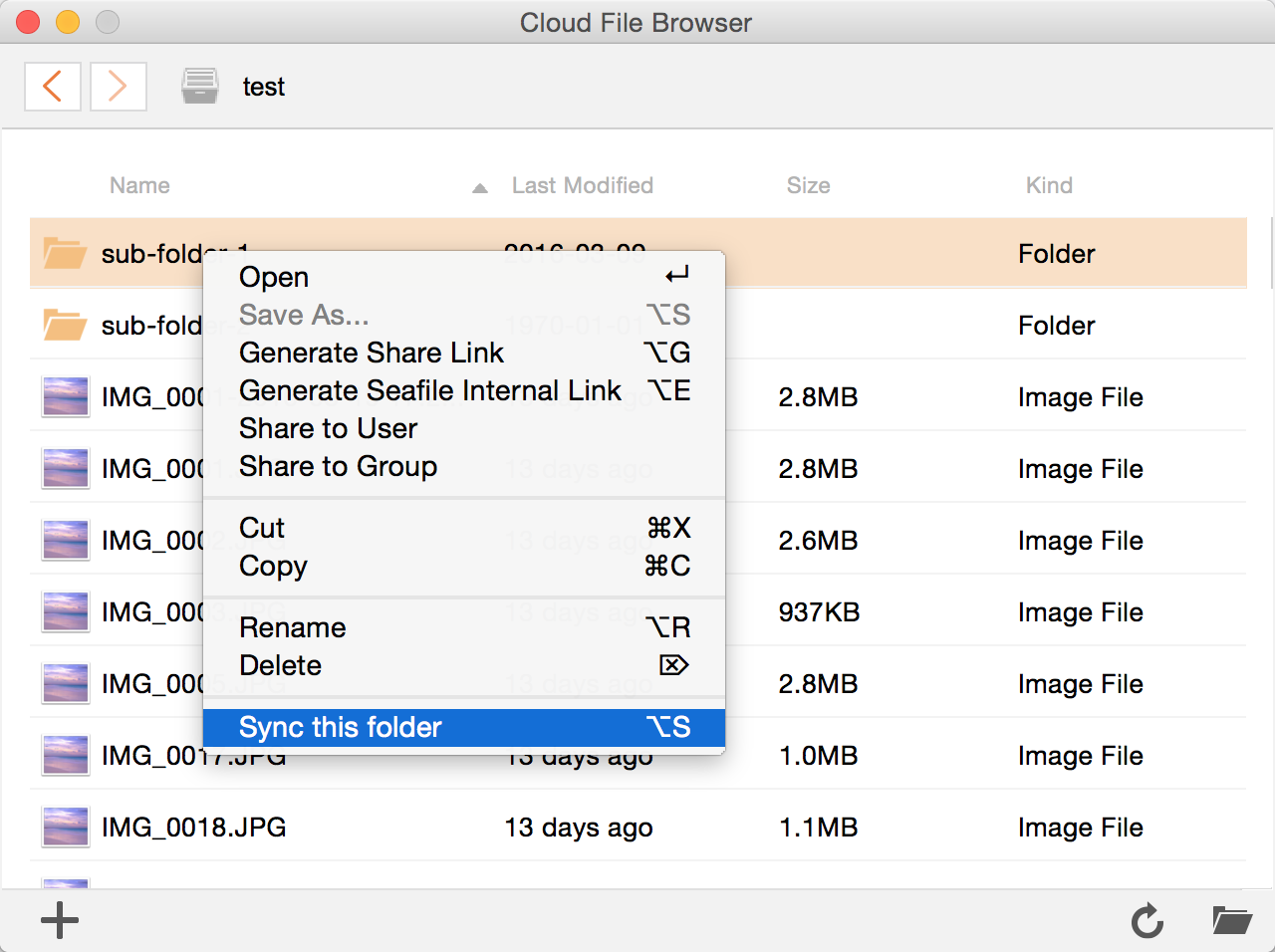
After syncing the sub-folder, you can see its syncing status in the "Synced Libraries" group in the client's main window.
